win11安装英语语音包 Windows11如何下载安装英语语言包
更新时间:2024-05-15 13:14:53作者:kzmyhome
Windows 11是微软推出的最新操作系统,为了满足不同用户的需求,它提供了多种语言包供用户选择安装,其中英语语音包是许多用户所青睐的选择之一。安装英语语音包可以让用户在使用系统时享受到更加流畅、自然的语音交互体验。如何下载和安装Windows 11的英语语音包呢?接下来我们就一起来了解一下。
操作方法:
1.点击 "Windows " 图标
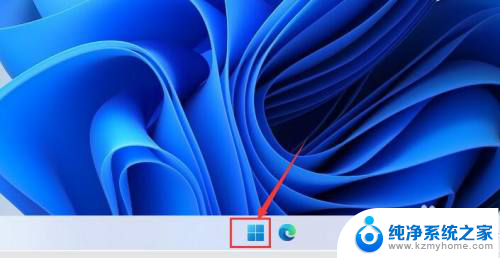
2.点击 "设置"
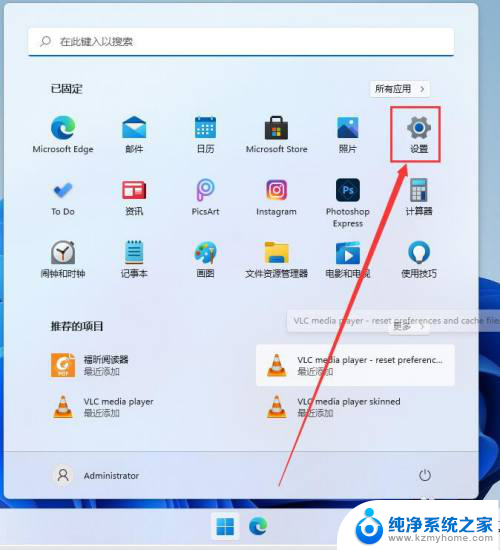
3.点击 "时间和语言"
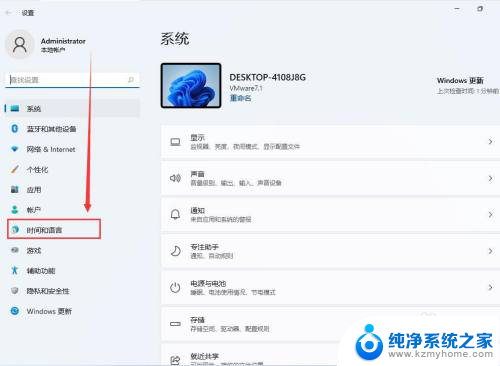
4.点击 "语言和区域"

5.点击 "添加语言"
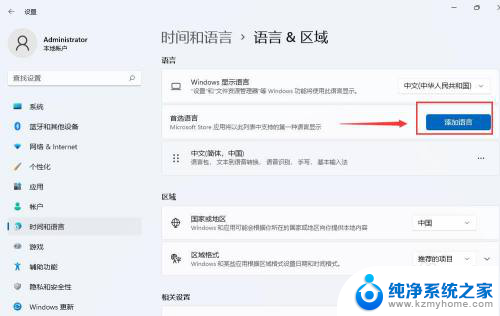
6.输入框中输入 "english", 点击 "English "
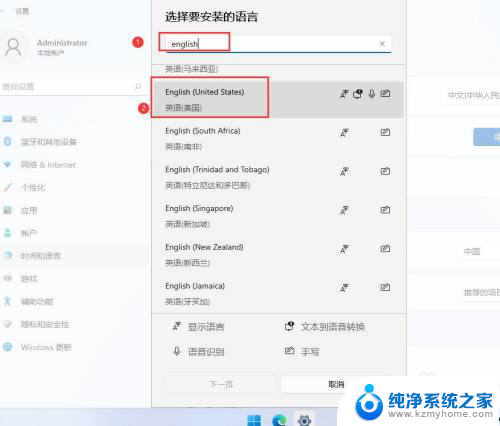
7.点击 "下一页"
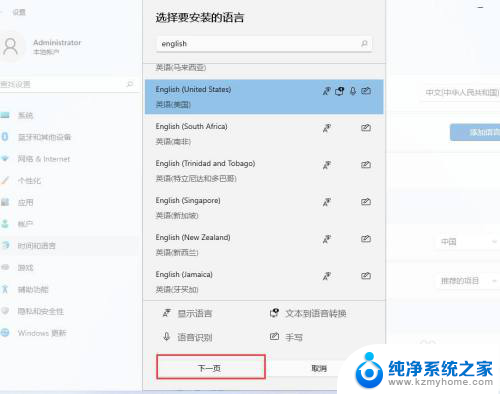
8.点击 "安装"

9.等待下载完成即可
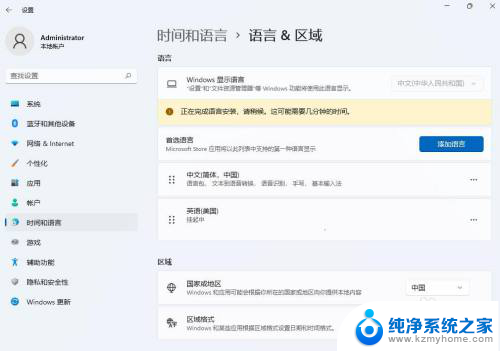
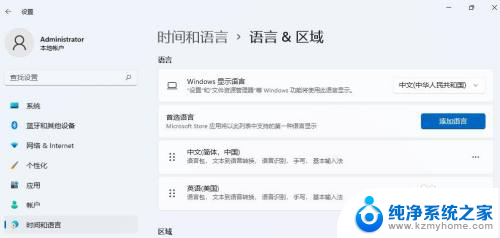
以上是安装Win11英语语音包的全部内容,如果有不清楚的用户,可以参考以上小编提供的步骤进行操作,希望对大家有所帮助。
win11安装英语语音包 Windows11如何下载安装英语语言包相关教程
- win11语音包安装失败 如何在Win11中安装语音包
- win10系统语言改为英文怎么办 Windows10如何将系统语言改为英文
- win10关闭语言栏 win10系统如何关闭微软拼音的显示语言栏
- win10区域与语言直接闪没了 win10语言栏空白怎么办
- 如何设置微信语音来电铃声 微信语音通话铃声修改方法
- 如何关闭小艺语音助手 小艺语音怎么在华为手机上关闭
- 语音文件怎么录制 win10电脑如何录制语音
- 微信语音为什么没声音 手机微信语音没声音怎么解决
- win11任务栏语言栏不见了怎么办 Win11语言栏消失不见了怎么恢复
- win11pr安装出现command line option command line option 语法错误解决方法
- 怎么测试显卡稳定性?教你几种简单有效的方法
- 美国全面封锁!NVIDIA、AMD、Intel的AI芯片非许可禁止销售到中国
- Windows 11 更新再爆蓝屏危机:微软紧急发布修补方案,如何解决蓝屏问题?
- 瑞银:微软数据中心投资放缓,目标价调整至480美元
- 干翻英伟达,总共分几步?实用攻略
- 微软win11更新后强制联网激活如何绕过?详细教程
微软资讯推荐
- 1 Windows 11 更新再爆蓝屏危机:微软紧急发布修补方案,如何解决蓝屏问题?
- 2 瑞银:微软数据中心投资放缓,目标价调整至480美元
- 3 干翻英伟达,总共分几步?实用攻略
- 4 微软win11更新后强制联网激活如何绕过?详细教程
- 5 微软警告:Outlook打字竟让CPU“爆表”,如何解决?
- 6 英伟达突袭“美国造”:投桃报李还是避税有道?
- 7 Nvidia投资5000亿欲建AI芯片全产业链,加速推动人工智能技术创新
- 8 详细教程:如何在电脑上安装Win7系统步骤解析,零基础教学,轻松搞定安装步骤
- 9 如何查看和评估电脑显卡性能与参数?教你如何正确选择电脑显卡
- 10 微软酝酿Win11新特性:图表显示过去24小时PC能耗数据
win10系统推荐
系统教程推荐
- 1 win11键盘突然变成快捷键 win11键盘快捷键取消方法
- 2 windows10复制文件需要管理员权限 如何解决需要管理员权限才能复制文件夹的问题
- 3 右键新建没有ppt怎么办 Win10右键新建菜单中没有PPT如何添加
- 4 打开电脑触摸板 win10触摸板功能开启
- 5 多个word在一个窗口打开 Word如何实现多个文件在一个窗口中显示
- 6 浏览器分辨率怎么调整 浏览器如何设置屏幕分辨率
- 7 笔记本电脑开不了机怎么强制开机 笔记本电脑按什么键强制开机
- 8 怎样看是不是独立显卡 独立显卡型号怎么查看
- 9 win11电脑唤醒不了 Win11睡眠无法唤醒怎么解决
- 10 无线网络密码怎么改密码修改 无线网络密码如何更改